Read about our latest progress as we work towards a better future for people and planet, using business as a force for good. We share our ups, downs and goals for the future.
We’ve updated our website certification system
A brief history
We first introduced our Certified Green Website badge back in 2019, as a way of helping our clients get recognition for the positive step they had taken to move their site to our green hosting, website optimisation and tree planting service.
In the past, this badge on all our client websites has linked to a central page on our site which explains that a website displaying this badge is:
- Powered by 100% renewable energy
- Optimised to further reduce its emissions
- Donating at least 1 tree to be planted every month
- Helping to lift villagers around the world out of poverty
Internally, we’ve always proactively measured and kept track of the reductions in carbon emissions we’ve achieved through our website hosting and optimisation work for clients, and this dataset ended up being a critical component of our qualification for the Resource Conservation IBM (Impact Business Model) during our successful B Corp certification.
Sustainability evolution
The sustainability landscape has shifted significantly since that point back in 2019, and in particular the Green Claims Code has been introduced in the UK which requires businesses to be very specific and unambiguous about badges and labels of this sort, in order to avoid the risk of greenwashing.
In light of the evolving landscape and regulations, we have now developed and enhanced our certification into a much more specific and data-driven format – and any website displaying our badge now links to a personalised certification page containing a summary of the site’s specific website carbon data.
Conveniently, the creators of the Website Carbon tool (which we’ve used and been big fans of ever since it was first released back in 2018) also announced a significant change to their tool’s methodology towards the end of 2023, which now makes it much easier to understand a website’s carbon performance.
In their own words:
Inspired by the energy efficiency ratings of household appliances, vehicles and buildings, we wanted to create a similar system for websites. Energy labelling has been effective in communicating varying levels of efficiency and the format of colour coded ratings is now well recognised in many parts of the world. That’s why we’ve chosen this medium as a way to inform, educate and inspire the creators and owners of websites to strive for better environmental performance.
We set our benchmark for a good rating (A+ to E) as any site that falls below the global average CO2 emissions for desktop web pages. Ratings go from A+ (very efficient) to E (which is still better than global average). Any website with emissions that exceed the global average receives an F rating.
Wholegrain Digital
As low-carbon website specialists with our company mission* focused on radically reducing the Internet’s environmental impact, achieving a top A+ / A rating is of course a top priority.
Our own erjjio website achieves an A+ and is “cleaner than 95% of all web pages globally” according to the website carbon tool.

Aligning (ambitiously) with the new methodology
While a rating of anything from E up to A+ is technically considered by the tool to be a “good” rating as it means that the site’s carbon emissions are lower (i.e. better) than average, we wanted to be more ambitious with the eligibility threshold for our own updated certification.
In order to be eligible for our Certified Green Website badge from now on, a website must achieve a carbon rating of at least B or better. Since most websites usually get updated regularly, we also aim to review and re-certify each website’s badge every 3 months.
In addition, when our CGW badge is displayed on an eligible website it now links to a personalised, data-driven certification profile page on our website, rather than the central CGW page that we’ve used in the past (mentioned above).
This is how our own certification page looks – and all eligible client sites displaying the CGW badge now have their own equivalent certification profile page too.

How do we achieve top ratings?
Getting to the top A+ or A carbon rating is not a straightforward task for most business websites – to achieve the former, the total page size currently needs to be lower than around 0.4MB (400KB) and for the latter it must be a little below 0.8MB (800KB). Bear in mind that we often encounter websites built by other people which contain single images larger than 400KB, let alone video files which are usually much larger.
So over the last few months, we’ve been innovating and fine-tuning our optimisation techniques even further, and carefully testing and applying configuration enhancements to all our client sites. The vast majority of them now achieve either an A+ or A rating.
The key techniques that we’ve fine-tuned and enhanced include:
- Switching to a different tool for WebP image conversion, which is more comprehensive and powerful
- Subsetting font files to remove a lot of unnecessary weight which is often included by default for non-English languages and special characters
- Switching to variable weight fonts instead of using separate font files with specific weights (when multiple weights are needed / used by the website)
- Disabling a popular library called Font Awesome, which people typically need in order to access and use a handful of social media logos, but which also includes hundreds of other unnecessary icons by default too – and then replacing this with our own custom icon packs which contain just a small number of critical icons
- Disabling other bits of default code within WordPress which aren’t typically needed
- Unloading or delaying surplus JavaScript which would otherwise load by default and either isn’t needed at all, or isn’t needed in order for the page to load
Another key benefit of these optimisation techniques is that they aren’t just great for reducing carbon – they simultaneously make websites faster, which is great for SEO and user experience (UX) too! 🚀
Onwards
We’re excited to launch this enhanced version of our badge and certification, offering a clearer, data-driven approach to tracking and reducing website carbon emissions. By setting more ambitious standards and continuously refining our optimisation techniques, we aim to help support your own climate action. Together, we can drive change and make the digital landscape more sustainable, one website at a time.
If you have any questions, thoughts or feedback about this update, please feel free to get in touch – we would be very happy to chat. We would also love to connect on LinkedIn and continue the conversation! You can follow our company page here and connect with our founder Ben too – he would love to say hi 👋
* P.s. you can read more about our progress towards our people and planet goals in our annual Impact Reports.
FAQ
Are there any fees for the new certification?
No, unlike various other certification providers there are no direct fees (nor any plans to introduce them) for this updated certification system, other than our Green Hosting standard plan pricing – hosting the site with erjjio remains part of the badge’s core eligibility requirements.
If you’re not an erjjio client yet and you’d like to get your website certified, we will first need to review the site’s current performance and optimisation opportunities – the best way to get started with this is to request a FREE website health check. We will offer you our free advice and it might be that the site already meets the eligibility requirements and / or could be improved relatively easily using our standard optimisation toolkit. If your website would require a significant amount of custom development work however, we may need to offer an up-front, no-obligation quote for the suggested work.
We use a number of premium, paid plugins for WordPress as part of our updated optimisation toolkit, and we are happy to (legitimately) share our agency / developer licences with erjjio clients without you needing to buy your own. (Please refer to clause 23 of our Terms & Conditions for a bit more detail on this policy).
My site isn’t getting an “A” score yet – can I improve it?
If your site is eligible and displaying the badge with a personalised certification profile already, but is getting a B rating rather than an A+ or A, the reason is most likely that your website is a little heavier than average and doesn’t have as much opportunity to reduce size. Typically this is due to e.g. the site displaying a significantly larger number of images than average, using automatic background video, or having WooCommerce features enabled on the homepage which can’t be removed without breaking critical functionality.
If you’re an erjjio hosting client but we didn’t build your website and aren’t involved in its maintenance (other than the provision of hosting) then we may not have been able to optimise and certify your site so far – we will contact you proactively to discuss and help with this, following this announcement.
If you’re not an erjjio client yet but are interested in getting some help and becoming certified, please get in touch – we would be delighted to hear from you.
Can you certify any type of website?
We are WordPress specialists and we work exclusively with this platform, so if you’re using a different type of platform (e.g. Squarespace, Wix, Webflow, Shopify etc) then unfortunately we will not be able to offer you our certification. However, we may still be able to advise you on how to improve your site’s performance – either through a quick informal chat or potentially through some billable consultancy work. Also, we frequently work on website projects which involve a full revamp and shift away from DIY platforms such as the above, onto WordPress instead – so perhaps that route might be of interest to you too. Please feel free to get in touch – we’d be delighted to chat.
Accelerating carbon removal technology with Stripe Climate
erjjio is now part of Stripe Climate, a coalition of businesses accelerating carbon removal.
Our clients’ monthly recurring Green Hosting and Care Plan maintenance service invoices are typically paid using Stripe as our payment processor in the background (although we also accept bank transfers and Direct Debits too) and we now contribute 1% of the revenue from every Stripe-processed transaction to the Stripe Climate initiative, which is designed to help new carbon removal technologies scale in the fight against climate change.
Learn more about our partnership with Stripe Climate here – and if you use Stripe as your own payment processor, we encourage you to sign up too!
We are now a B Corp!
At erjjio, doing good for the planet has been at the heart of our business since we first opened our doors back in 2017.
As part of our continued commitment to this mission, we are truly delighted to announce that as of February 2024, erjjio is now a Certified B Corporation® with a score of 103.8 – having demonstrated that we meet their rigorous standards on social and environmental impact.
You can read more about our ethos, focus areas and goals for the future in our inaugural Impact Report for the 2022 fiscal year. Our 2023 year end report is on its way soon too.
We would love to chat to you about the B Corp business movement and the help we could offer you through our sustainable web design and green hosting services, as part of your own green supply chain. Please do get in touch if you’d like to discuss anything together – we’d be delighted to hear from you, and we’ll even plant a tree on your behalf as a little thank you for contacting us 🙂
Evolving our data centre journey with Netwise
For the last few years, our erjjio servers have been hosted in a UK data centre in Hemel Hempstead which is owned by a global data centre operator called NTT. They have recently announced that this particular data centre is in the process of being wound down.
A review of our longer term data centre strategy has been underway in parallel, and rather than switching to a different NTT data centre we have instead moved to a new data centre operator called Netwise, in their London East location.
This new data centre offers a number of key benefits:
- A continued commitment to the use of 100% renewable electricity
- On-site solar power generation expected to be online within the next 12-18 months
- World leading PUE of 1.05 (the key measure of energy efficiency for data centres)
- Ultra-efficient, innovative cooling systems
- Security certified with ISO 27001:2013
You can read more about the Netwise data centre and their sustainability credentials here:
- https://www.netwise.co.uk/data-centres/london-east
- https://www.netwise.co.uk/our-story/sustainability
- https://blog.netwise.co.uk/sustainability-in-focus-beating-our-design-pue-figures-for-a-second-year-running
We are delighted to have taken this very positive step forwards on our sustainability journey with Netwise as an ongoing partner.
Why we should embrace the new normal of remote work
Working remotely isn’t a new trend but with Covid-19, companies have been pushed towards a new normal of remote work. People are now discovering that many of their long meetings can be summarised in emails. And that you no longer need to reserve a board room when Zoom meetings are just a few clicks away. It is clear more than ever that remote work is the new model we should be embracing.
Here are five benefits of remote work and why you should make the transition towards the digital workplace.
5 benefits of working remotely
1. Remote work increases productivity and performance
According to a 2020 Airtasker survey report of 1,004 workers’ daily habits, people who work remotely are more productive than their office counterparts. Without the hassle of commuting or the distraction of socialising over long coffee breaks, people have more time for their work.
People can focus better since they are given the responsibility to track their own time. You have more control over your time and boundaries than in an office. No one is around to hover around your desk or distract you from the tasks at hand.
2. Having a more flexible work schedule
Struggling to trust whether your employee is working? The key to working remotely is to promote transparency and trust within your team. Your team can still clock in with eight hours a day from the comfort of their own home. Flexible work schedules allow employees to put in their 8 hours depending on their productivity body clock – whether they are a night owl or an early bird. This ensures lower rates of absenteeism and increased productivity.
Technology has made it easier for us to stay connected without constant supervision. You can use time monitoring software online to help you manage remote staff without micromanaging. At erjjio, we are powered by an amazing remote team and we use Hubstaff to track and analyse the time we spend on our work. We also use Trello and Basecamp to collaborate and discuss progress on our projects.
3. More time for fitness goals and healthier days
When you are working from the comfort of your own home you have fewer chances of catching communicable diseases. You won’t have to spend five days a week cramped inside trains or buses getting to the office and risk infecting others. Instead, you are at home and only a few steps away from your desk. So, lesser sick days!
With a good routine and productive workflow, you’ll have more free time in your hands than usual. And you can use it for your health! Which is especially important when you spend 8 to 9 hours sedentary, working on your tasks.
Use your extra time and squeeze in a workout session after or before your shift. Compared with an office setting, you can stand up and find ways to move around more. And you can finally enjoy healthy home-cooked meals! No more fast-food cravings as an excuse for a long lunch break.
4. Remote working is budget-friendly
Speaking of fast-food cravings, you have more control over your spending habits working at home. No more expensive lunch breaks or frequent coffee breaks at Starbucks. On average, UK workers will save up to £44.78 per week by not spending money on fuel and commuting.
Having trouble picking out an outfit to work? Remote work will also lower wardrobe expenses, especially for offices with a strict dress code. For employers, you can save money on office materials and building maintenance. Fewer people at the office means less energy and waste consumption. It’s easier to budget each month with fewer expenses.
5. Environmental benefits of remote work
Twenty-four per cent of energy-related carbon dioxide emissions stem from transportation. Remote work means no commute and fewer hours on the road, which helps reduce greenhouse gas emissions. The Global Workforce Analytics study above estimated that if companies allowed remote work for half the week, we can reduce emissions by 54 million tonnes every year.
With everyone at home, the Covid-19 pandemic has resulted in a positive environmental effect across the globe. The strict social distancing restrictions in China have led to a 25% drop in the country’s carbon dioxide emissions. And with fewer vehicles on the road, Los Angeles is experiencing the longest continuous period of clear skies in decades.
Embrace the new normal
According to the Office of National Statistics, UK workers transitioning into remote working schemes has increased by nearly a quarter of a million over the past decade.
The digital space is the new workplace. Technology and the Internet have enabled us to find ways to stay productive, away from a traditional office setting. Software and apps have made it easy for us to work from the comfort of our own home. With all these benefits, it’s clear that remote work is here to stay.
The Internet’s environmental impact & how you can help
We all spend a large amount of our time online these days and there’s no doubt that the Internet has made our lifestyles easier. We connect wirelessly with our friends, family and colleagues all over the world; we stream our favourite music, films and TV shows on-demand; data syncs instantly across our various devices.
The Cloud sounds fluffy, light and innocent – a dreamy, virtual world with limitless storage, fast WiFi connections and no apparent machinery.
It’s no surprise therefore that most people overlook the Internet’s environmental impact. Few people are aware of how the Internet actually works, or how it contributes to climate change. It’s easy not to think about the impact our endless stream of data is having.
The reality is that digital technologies account for around 4% of global carbon emissions, which sounds relatively small but is actually similar to the aviation industry’s contribution – and if the Internet were a country, it would be the world’s 4th largest polluter!
How is this Internet pollution created and what can we do to help tackle it?
In this article we explore the opportunities to reduce our digital carbon emissions, with a particular focus on measuring and reducing the carbon footprint of websites.
The reality of our connections
The Internet is powered by a vast network of physical infrastructure. From data centres to transmission networks to the devices we hold in our hands, the transfer and mass storage of our data requires an enormous amount of energy.
Data centers serve as factories of the information age; their 24/7 operation makes online browsing, streaming and communication possible, but delivering all this data requires a tremendous amount of electricity. The explosive demand of internet-based platforms and services has fueled a dramatic expansion in both the size and number of data centers, making them collectively one of the largest sources of new electricity demand globally.
Greenpeace ‘Clicking Clean’ campaign
The problem is that many of these data centres get their electricity from dirty fossil fuels rather than renewable sources, and the energy consumption of digital technology is increasing by 9% every year.
Over the last few years, several giants like Google, Facebook and Apple have committed to powering their data centres with 100% renewable energy, which is a good start. Unfortunately, Amazon Web Services (AWS), the world’s biggest cloud services provider, hasn’t yet made the same commitment – and the same goes for many other web hosting providers.
Most people choose their website hosting company without realising that they use dirty fossil fuel energy.
Understanding your Internet carbon footprint
Every time we use the Internet, data gets transferred between our device and the server that the website or software is hosted on. A server is essentially just a computer disk, which is usually stacked in a rack alongside thousands of others in a high-tech building called a data centre.
Each server is kept switched on and working 24/7, which requires electricity and air conditioning to keep it cool. Imagine leaving the computer at your office desk continuously switched on – most of us try to avoid this as we know it uses energy.
The difference with servers is that there’s no computer screen to look at, and they’re generally a lot more powerful and efficient than desktop computers.
The more data that is sent and stored, the more electricity and energy is needed. Even though this is relatively small at the individual level, when this is multiplied by the billions of people globally that are now connected to the Internet, it really mounts up fast.
So the key is to be mindful and aware of the amount of data we use.
By far the most significant contributor to our individual Internet carbon footprints is our use of online video, which generates 60% of world data flows and over 300 million tonnes of CO2 per year.
Ideally we should all be trying to consume less video online and chilling our Netflix habit, but that’s much easier said than done – particularly while we’re all cooped up at home during the Covid-19 pandemic.
Here are some simple and relatively painless opportunities to reduce your own footprint:
Trash files and photos that are no longer useful
Sometimes we abuse our cloud storage because we have no idea how much it impacts the environment. Well, now you know. Delete anything you don’t need anymore, to avoid the servers they’re stored on using energy unnecessarily.
Delete apps that are useless
We sometimes have a habit of leaving applications on our phones that we don’t actually use anymore. Run through your phone; are there any apps that you haven’t opened in three months? Delete them.
Use your phone more than your laptop
Your computer has a bigger screen and uses more power. It’s more efficient to use your phone, and isn’t a big inconvenience – particularly if you’re only doing quick searches etc.
Unsubscribe from email newsletters and mailing lists
We all get marketing emails and newsletters that we never open or read – particularly in our personal inboxes. The carbon footprint produced by the transmission and storage of each of these emails really stacks up over time. Try getting into the habit of unsubscribing when you receive an email from a sender that you’re not interested in.
Use Google Drive and Google Photos for cloud storage
Google operates some of the most energy-efficient data centres in the world, and is the world’s largest corporate purchaser of renewable energy, which makes Google Drive a great choice for storage of your files and photo archives.
Website carbon emissions
At erjjio we’re on a mission to power the world’s websites with clean, green energy and dramatically reduce the carbon emissions they produce.
There are some simple steps that can be taken to reduce a website’s emissions, yet very few people are aware of this problem and its solutions.
There are 3 key questions to ask when assessing the emissions a website produces:
- Is the website hosted in a data centre that uses fossil fuel electricity, or renewables?
- How much data gets transferred when the web page opens?
- How many times are the website’s pages viewed by its visitors over time?
It’s clear that switching to renewables is vital, but the impact of a website’s page size is more subtle and less widely known or understood – this is something we’re working hard to address.
To help explain the above relationship between the variables a little further: a website page which has very high carbon emissions each time it’s viewed, but very few visitors, is less of a problem than a website with only moderately high carbon emissions per page but a huge number of visitors.
So it’s particularly important that big businesses, with their huge numbers of website visitors, pay attention to their website emissions.
You can use a free tool called SimilarWeb to take a look at the number of visitors a website gets. We find it quickest and easiest to use their free Chrome extension as shown below.
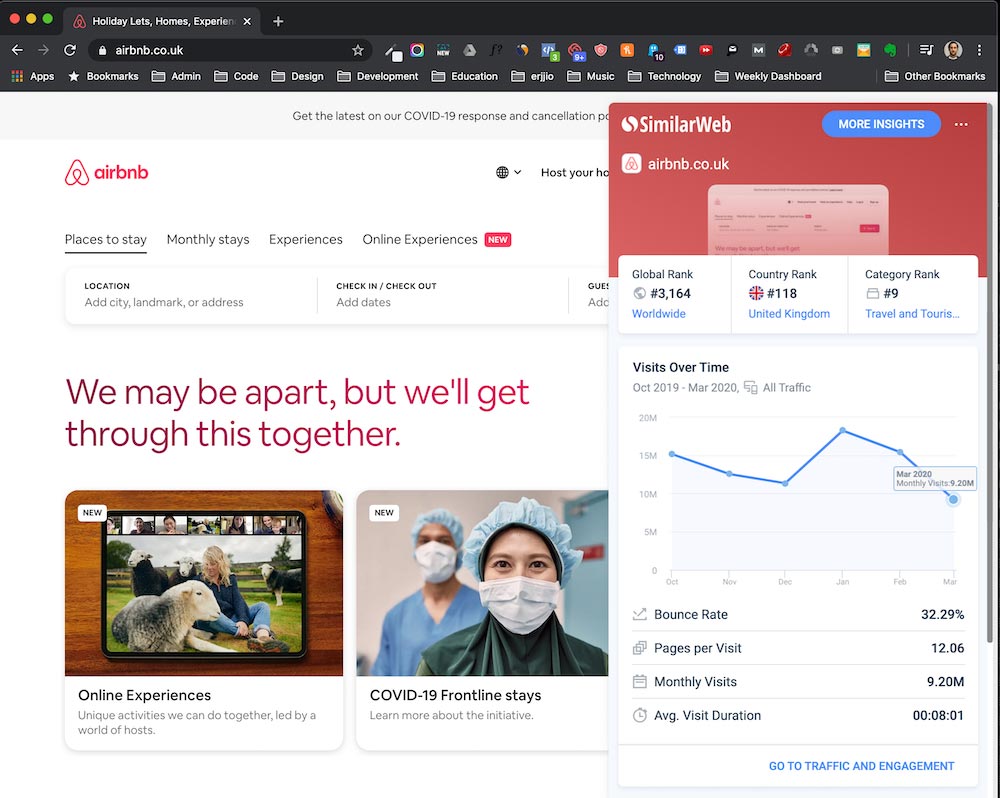
What is green web hosting?
A vital step to help reduce a website’s carbon emissions is to host it in a data centre which uses 100% renewable energy instead of fossil fuel electricity. But what is web hosting and how does it work?
Think of web hosting as the rented home that a website lives in. It’s how it gets online for the world to enjoy.
The website’s files and databases get saved on a server in a data centre. Every time someone wants to open a website on their device, they make a connection to this server over the Internet, and the server sends back a response containing data which displays the website on the user’s device.

If you have a website of your own, you’ve probably chosen a hosting provider such as GoDaddy, Namecheap, HostGator or SiteGround.
You most likely selected your hosting provider based on price, amount of storage space, online reviews or recommendations from friends.
If you used Squarespace or Wix as the tool to create your website, you wouldn’t even have needed to look for a hosting provider separately, as they include hosting as part of their subscription and they don’t offer or allow you to choose something else.
BUT the vast majority of these providers use data centres which are powered by dirty fossil fuel electricity. Very few of the big names in hosting make any reference to their data centre’s source of electricity, so it’s easy for this issue to completely pass you by when choosing a web hosting provider.
How to test your website
Are you interested in checking whether a website is powered by fossil fuel electricity or renewables? It doesn’t have to be your own site – you can test anything!
The Green Web Foundation maintains a directory of all the world’s servers, data centres and hosting providers which are known to use 100% renewable energy. They have a free tool on their website which allows you to test any website URL and discover whether it’s powered by 100% renewables (“green”) or not (“grey”).

But we can go a step further than the basic renewable energy vs. fossil fuel check.
Using this innovative, free Website Carbon tool, you can measure the carbon emissions produced by a website every time someone views its home page, and how it compares to all other websites that have been tested in this way.
The average per-page carbon emission figure for a typical website is currently 1.76 grams, according to Website Carbon. But bear in mind that most websites are hosted in fossil fuel data centres and haven’t been optimised to reduce their emissions.
At erjjio, our view is that a realistic and achievable target is 1 gram per page, or below.
Testing some big brand websites as examples, here are the results (as of April 2020).



To recap the earlier discussion, a website’s carbon emissions aren’t only influenced by the type of energy (renewable vs. fossil) that its hosting data centre uses. The other major variable is the size of the data that’s transferred between the server and the device (laptop / phone etc) when the website loads.
Videos that play in the background on website pages are very fashionable and look great, but they’re typically very large files (i.e. several MB or larger). This has a major impact on the amount of electricity needed to store and transmit the file, and hence pushes up the carbon emissions.
Image files that haven’t been compressed are also the typical culprits for a high emission site.
If you test your own website and discover it has high emissions too, there are more free tools that can help you discover the culprit files.
Taking Amazon as an example, we can run another type of test using a free tool called Pingdom:

The results above reveal why its emissions are relatively high: the page size is over 4MB, which is relatively large for a website and is mainly due to lots of images being used on the page. At erjjio, our view is that the target threshold for the entire page of a normal business website should not need to be any larger than 2MB, and ideally it should be closer to 1MB or below.
A word about Content Delivery Networks
Content Delivery Network (CDN) technology is very popular for speeding up website page loading speeds, as it shortens the physical distance that data has to travel between the visitor’s device and their nearest server.
This is also beneficial in terms of efficiency, as it significantly reduces the energy used in the transmission of data between the origin server and the visitor.
However, the mechanism is based on data being cached into an entire network of global data centres, instead of just a single one – and often these networks aren’t powered by renewables.


So, even if your primary hosting data centre is powered by 100% renewable energy, when you switch on a CDN this will most likely cause the website to fail the Green Web Foundation test because the site is now being cached across a whole network of fossil fuel data centres.
One of the most popular CDN providers is Cloudflare, as it’s affordable, easy to use and improves website security. In April 2019, they announced that they have committed to purchasing Renewable Energy Certificates (REC) to match 100% of the power used in their 175 data centres and 11 offices spread all over the world. This is very encouraging and ahead of all other CDN specialist providers, as far as we are aware.
At erjjio, our view is that it’s best to avoid using a CDN unless you have a significant number of international visitors – and of course to select a data centre that’s located in your country. If you’re not sure where it is, ask your hosting provider and they should be able to tell you.
Taking action and raising awareness
Now you know more about digital pollution, it’s time to take action!
Let’s recap the steps you can take to reduce your own carbon footprint:
- Delete emails that you won’t need again, to prevent them being stored unnecessarily
- Delete apps on your phone that you don’t use
- Use your phone for quick Google searches instead of a laptop – it uses less energy
- Unsubscribe from email newsletters and mailing lists that you never read
- Use Google Drive and Google Photos for cloud storage
If you have a website of your own, you can test its carbon emissions using the Website Carbon tool. If you discover it’s not powered by green energy and you’d like to switch, check out planet-friendly hosting options.
If you’d like an even more detailed review of your website, we also offer a FREE website health check. You’ll get our expert advice and feedback, covering 15 factors relating to carbon emissions, design, security and search engine optimisation (SEO).
When you join us, we’ll even plant trees exclusively on your behalf every single month, through our partnership with the wonderful team at Eden Reforestation Projects.
Or simply drop us a line to arrange a chat – we’ll even plant a tree on your behalf simply for getting in touch 🙂
Together we can tackle the internet’s impact on the environment.
How to share access to your Google Domains account
Overview
Google Domains is a simple and elegant service for registering and managing your domain name.
If you have registered a domain through Google and you are working with us to either transfer your web hosting to erjjio and/or launch a new version of your website, it’s helpful to share access to your domain so we can make the necessary changes to its DNS records as part of the transfer / launch process.
The steps to share access with us will vary slightly, depending on the method you used when registering the domain with Google. You may have purchased it directly through the Google Domains website, or you may have purchased it indirectly as part of the setup of business email through Google Workspace, as explained in our related article here.
The steps below illustrate how to share access for both scenarios – please use whichever is applicable. If you’re not sure which method you used at the time, see the first section below which shows you how to check.
Check where you bought it
1. Open the Google Domains website.
2. Click the blue My domains button in the top-right corner of the window.

3. Click the My domains tab in the sidebar on the left. If you purchased your domain directly through Google Domains, it will be shown in the My domains section at the top. Whereas if you purchased it through Google Workspace as part of your business email setup, it will be shown at the bottom in the Domains with Google Workspace section.
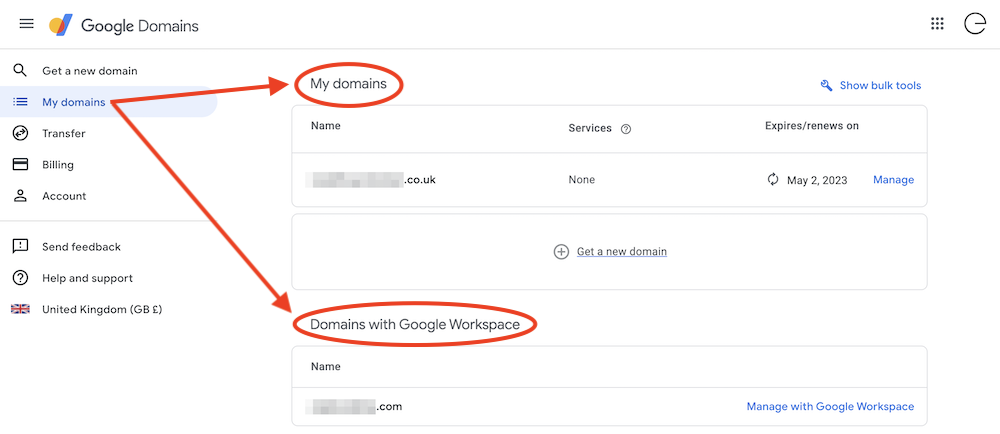
If you used Google Domains
1. Click the Manage link for the domain, within the My domains section.

2. Click the Registration settings tab in the sidebar on the left.
3. Scroll down to the Users section and click Add user.

4. Enter our support@erjjiostudios.com email address then click Add.

5. Review the confirmation message then click Yes, add.

If you used Google Workspace
1. Click the Manage with Google Workspace link, within the Domains with Google Workspace section.

2. Login with the business email address you used when you first created the Google Workspace account (i.e. the master/admin user for the account which manages the account’s billing etc).

3. From the menu in the top-left, go to Account > Domains > Manage domains – or simply search “manage domains” at the top and then click on the first result.

4. Next to your domain name, click View Details in the Status column.
5. Click Advanced DNS settings.
6. You should either be given the username and password for your domain host account (this may be a 3rd party system which Google had partnered with behind the scenes at the time, to provide you with the domain name registration service), or you might be directed back to the normal Google Domains website to manage the domain, as per the previous section in our article above.
7. If you’re given the username and password for a 3rd party domain host account, please send these login details to us securely, using the instructions we should have sent you separately about this.
You can find further help about the above steps on this Google Workspace help page.

The rise of sustainable fashion in the UK
Sustainable fashion is the latest trend and the fashion scene in the UK is working to address the environmental price tag of the industry. From the high-street to the red carpet, innovative solutions will benefit both the planet and our wardrobes.
Recognising the problem of throwaway fashion, UK politicians have called on the Government to change the law to require fashion retailers to comply with environmental and social standards. The UK EAC has also sent a list of recommendations that require fashion brands to adopt sustainable practices.
Here are the reasons why sustainable fashion is on the rise.
Sustainable Fashion is stylish longevity
If fashion items were more sustainable, consumers would be encouraged to buy fewer clothes. Cheaper fashion choices allow people to follow the latest trends, however cheaper clothes also tend to be lower quality. The fashion industry’s current business model of fast fashion with cheap, low-quality garments drives widespread environmental damage – even if they look great in our wardrobes.
One of the most effective ways to reduce fashion’s environmental footprint is to increase garment lifetimes. The Clothing Sustainability Research Group at Nottingham Trent University argues garments should be designed for longevity, and the fashion industry is slowly changing its design practices to have a positive impact on how long items remain wearable.
If more fashion brands choose to extend the lifespan of clothing they could reduce carbon, water, and waste footprint by 20 to 30% each. Brands like Noctu use the finest, softest GOTS and OEKO-TEX certified organic cotton for their sustainable loungewear apparel.
Garment recovery schemes and upcycling clothes
The ever-changing trends in fashion encourage over-consumption and generation of excessive waste of unused clothing. The fashion industry is responsible for 20% of all water pollution worldwide. The UK buys more clothes than in any country in Europe, leading to millions of items of clothing ending up in a landfill every year. Research by Oxfam found that new clothes bought in the UK produce more carbon emissions per minute than driving a car around the world six times.
Fast fashion has given consumers the luxury to enjoy the pleasures of different styles but has also ushered in a throwaway culture. Due to coming and going trends, clothes have become single-use purchases depending on the occasion or the latest looks.
To address the trend of clothes being a single-use purchase, some brands are adopting a “garment recovery scheme” by re-using damaged fabrics during production. Upcycling garments can reduce clothing and textile waste by reusing deadstock or gently used fabric to create great new products. Using pre-existing fabrics can divert 85% of textile waste.
Charity organisations like White Rose offer lovingly hand-picked recycled fashion from unwanted clothing donations. Meanwhile, Brands like Thoreau and Boden are fully committed to reducing their CO2 emissions and zero-to-landfill practices by using eco-friendly fabrics.
Luxury brands are also getting into the upcycling game. Brands like Louis Vuitton and Burberry came under fire (quite literally) for burning unsold items. In 2018, Burberry pledged to end the practice and said it will reuse, repair, donate or recycle all excess stock.
Encouraging sustainable fashion choices
The UK has an exciting ecosystem of sustainable fashion businesses, researchers and designers who are already forging a new vision for fashion.
Retailers are doing their part in reducing the environmental and social impact of the clothes they sell. Consumers are increasingly aware of fashion pollution, with most of them willing to pay more for sustainable fashion. People are actively looking for retailers and businesses who are blazing the trail for ethical and sustainable fashion.
Meanwhile, celebrities are also promoting eco-friendly dress codes on award shows, demonstrating to their fans that sustainability and fashion are not mutually exclusive. The 2020 BAFTA’s ceremony encouraged their guests to re-wear existing pieces and showcase their green design on the red carpet. “Little Women ” actress Saoirse Ronan wore a gown made from discarded satin fabric while Kate Middleton re-wore her Alexander McQueen gown from 2012.
Clothing brands like Thought Clothing use naturally grown bamboo, cotton, wool and hemp from responsible sources to make its clothing. Komodo is another ethical brand, offering 100% vegan and eco-friendly clothing which manages to be both affordable and stylish.
Often there is an expectation that you have to give up premium looks or functionality within sustainable design. Oliver Co. is a UK brand aiming to change this perception by creating beautifully functional products that are designed to last, using innovative new fabrics, and working with high-end ethical factories. They craft sustainable accessories such as wallets and card holders from apple leather – an innovative, vegan, durable material made from waste from the Italian fruit juice industry.
Working towards a stylish and sustainable future
More work is required from the fashion industry to achieve a stylish yet sustainable future. Sustainable fashion demands a cultural change and further improvements to production processes and fabric materials. We are looking forward to a future where environmentally friendly options are as fashionable as they are responsible.
5 ways your business can be environmentally-friendly
Becoming an eco-friendly business should be at the top of your priority list. Many businesses are now taking action to reduce carbon emissions and waste, prioritising both the planet and a thriving yet sustainable work culture. 20 million small and medium-sized enterprises (SMEs) in the EU are already taking the initiative to craft greener office policies.
Regardless of which industry you may be in, it is time to join the green movement and adapt your business to become more eco-friendly and sustainable. You can start small and engage your employees to help you become an environmentally-friendly business.
Here are five environmentally-friendly business practices you can try.
Lessen your carbon footprint
To help you understand where to focus your efforts, it’s a good idea to calculate and report your annual greenhouse gas emissions inventory. Calculating your organisational carbon footprint is an essential component in crafting environmentally-friendly business practices. It assesses the problem and helps identify opportunities to become more sustainable.
Planet Mark is a highly regarded certification programme that helps businesses measure and reduce their carbon emissions, energy, and water consumption. With their three-step process, Planet Mark can help your business save money and build a stronger brand during your sustainability journey.
When it comes to reducing an organisation’s carbon footprint, a common practice is going paperless and switching to digital files rather than stacking up mounds of paperwork. However, going digital is not as environmentally-friendly as it may seem. Our internet usage also has a surprisingly large environmental impact; in fact, it is on par with the entire aviation industry’s emissions from fuel. A typical website produces around 4.6 grams of carbon emissions whenever a page loads.
Businesses should be mindful of the amount of data used and take steps to reduce their digital carbon footprint. Reconsider your website service providers and carefully choose those whose data centres use 100% renewable energy instead of fossil fuel electricity.
Using solar energy systems
Due to the increasing demand for electrical power and growing concern for the environment, both small and large businesses are adopting solar energy as an alternative power source.
Switching to solar not only helps the environment, but is also a cost-effective energy source. Solar panels and other solar accessories are now an affordable option and require little to no maintenance.
According to a report from The Economist, 40% of the UK’s electricity generation now comes from renewables, with the most popular renewable energy source being solar power. According to the same report, six in ten businesses in the hospitality and retail industry have adopted solar panels.
Offer meat alternative food choices
You can also discuss reducing or eliminating meat and dairy from your business catering during events and meetings. Studies have shown that the global livestock industry produces as much, if not more, greenhouse gas emissions as transport. Simply eating less meat can be essential to curbing the effects of climate change – it doesn’t have to be an all-or-nothing lifestyle change.
If your business offers free lunch and snacks, try to ensure this comes from responsible sources using ecologically beneficial systems. If you do choose to serve meat, ask your local butcher if the meat they serve was pasture-fed. The Pasture-Fed Livestock Association (PFLA) claims that grain-fed livestock rely heavily on fossil fuels to grow and process the grain compared to pasture-fed cattle and sheep who rely on existing grassland.
Another option is to engage employees who eat out or bring lunch to work, to only purchase food and drinks with verified environmental standards.
Sustainable water management
Often when businesses think about environmentally-friendly practices, water conservation and management tend to skip their list. Encourage your staff to brainstorm water-saving initiatives and create eco-friendly water-saving policies and procedures. This can include monthly reports on water use figures during team meetings; it can help establish a baseline for water use and identify achievable targets for saving water.
Aside from employee initiatives, you can contact your building management team to request the installation of low-flow restrictors. Low-flow restrictors for toilets and faucets can cut water flow down from 2.2 gallons per minute to 1.5 gallons.
Back in early 2019, Sir James Bevan, chief executive of the Environment Agency, warned that England could run short of water within 25 years. The demand for water will soon increase due to the impact of climate change and population growth. On average, people in England use around 140 litres of water a day. Sir James has called on the public to cut their water usage to 100 litres.
Engage and educate your employees about climate change and water conservation, and discuss more solutions. If you feel like ideas are running dry, research companies with the best water management practices. Coca-Cola has improved the efficiency of its water use by 20% and identified the need for a rigorous third-party evaluation of its water management approach.
Remote work
Working from home is not only convenient and less stressful – there are also environmental benefits of remote work.
The biggest advantage of remote work is less commuting which means reducing carbon emissions. According to Global Workforce Analytics, remote workers can reduce greenhouse gas emissions by 54 million tonnes every year. Now, that’s only for people who worked out of the office for half of the week!
Working from home also means using fewer office resources. It is one of the most effective ways to combat pollution and reduce waste management. With fewer employees at the office, your business can cut down on everything from printer paper to energy use.
With the rise of the digital age, you can encourage employees to use video conferencing or other alternatives to minimise travel. Another option is to incentivise walking, cycling or public transportation for meetings so your employees can not only reduce the office’s carbon footprint but theirs as well.
Prepare your meeting room because there are lots of environmentally-friendly discussions to cover. There’s no time to waste as you prioritise people and our planet in your new business plans.