
Share
When setting up WordPress websites, there’s a fairly common issue which can sometimes be encountered, relating to the delivery of emails. The problem is that emails sent by the website fail to arrive in your inbox or perhaps keep landing in spam, and you may be left scratching your head as to why they’ve gone missing.
The most common examples of the emails that could be affected are those that should be sent to you when someone sends an enquiry via forms on your website, and the verification email which should be sent when there’s a change of admin ownership for the website in Settings > General.
Initial troubleshooting
The first things to check in these cases should be your SPF (Sender Policy Framework) and DKIM (Domain Keys Identified Mail) records within the DNS for your domain, as these control which servers are permitted to send emails on behalf of your domain – the system is designed to prevent people sending fake email pretending to be you.
You may still find that the email delivery issue persists even after checking that your SPF and DKIM are correct. In these cases, the root cause is probably something else.
The next thing to check should be your Email Routing configuration in cPanel – in general you should select the Remote Mail Exchanger option. However if you are hosting your business email in the same hosting account as your website, then you should select the Local Mail Exchanger option.
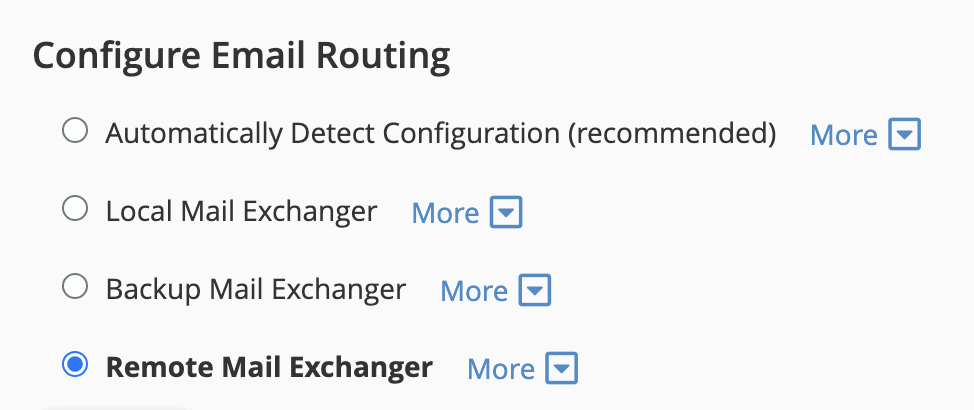
If that still doesn’t solve it, then the next step to try is something called SMTP (Simple Mail Transfer Protocol). This makes everything much more robust and reliable, and should solve the problem.
Overview of our recommended process
In the following steps we’ll show you how to set up and configure SMTP and solve your email deliverability problem, using an excellent SMTP plugin for WordPress called Gravity SMTP.
There are several other SMTP plugins for WordPress out there to choose from, however we feel this one is currently the best on offer, because:
- It has an integrated email log, which shows you which emails were sent successfully and which failed, along with an extremely handy button to easily resend any emails;
- The email log works as soon as the plugin is installed, even if SMTP hasn’t been configured yet;
- It has a webhook integration for Slack, so you (or we) can get instant alerts if an email fails to send;
- It works with premium email services such as Microsoft 365 and Google Workspace.
It’s a paid plugin, but we have an agency licence for it which we can use for all our client sites without you needing to pay for it yourself.
Set up the Gravity SMTP plugin
1. We will install, activate and licence the Gravity SMTP plugin in WordPress on your behalf.
2. Login to your WordPress site using your own admin username / password (please let us know if you don’t have these details and we will help you gain access) then go to SMTP > Settings > Integrations and click the cog icon for Custom SMTP:
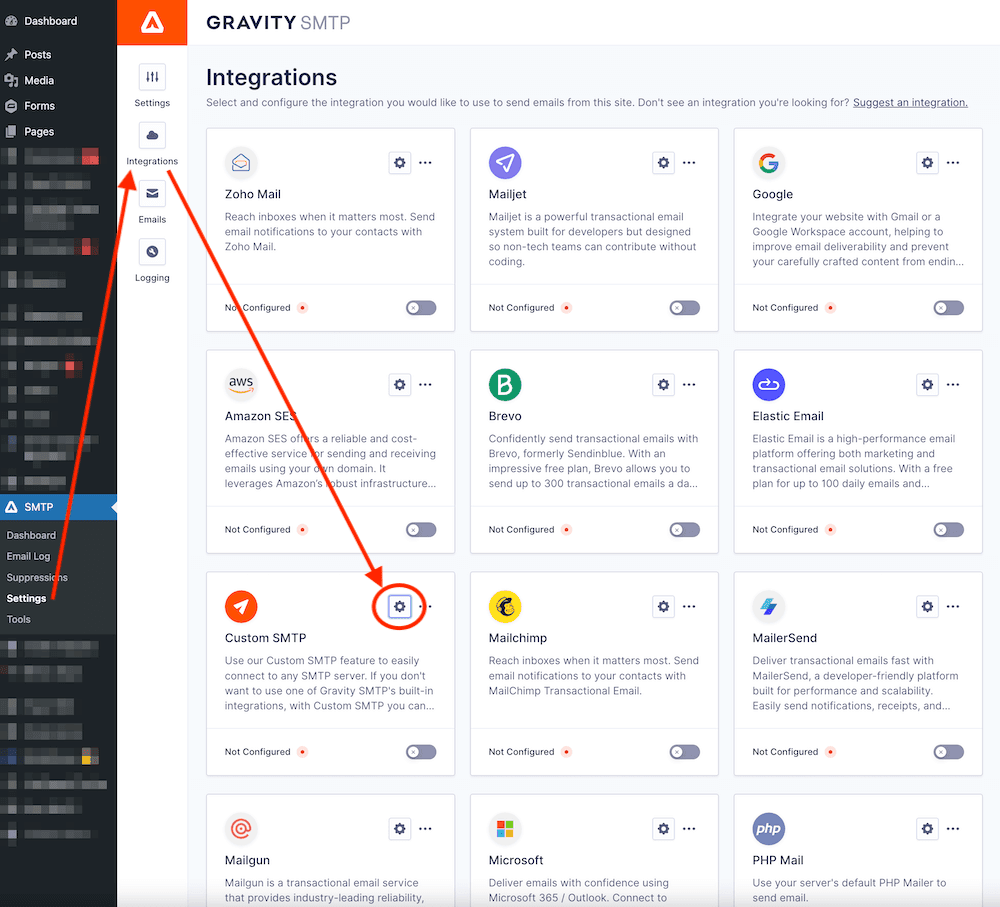
3. You will then need to enter and save your email account configuration details, which your business email hosting provider should be able to give you if you’re not sure.
- SMTP Hostname
- SMTP Port – use 587 if the website is hosted by erjjio
- Username & Password – with the Authentication option set to enabled
- Default From Email (i.e. the email address you want your recipients to see as the sender)
- Default From Name (i.e. the sender name, which should generally be your business name)
- We recommend that the option to Force From Name should be set to enabled
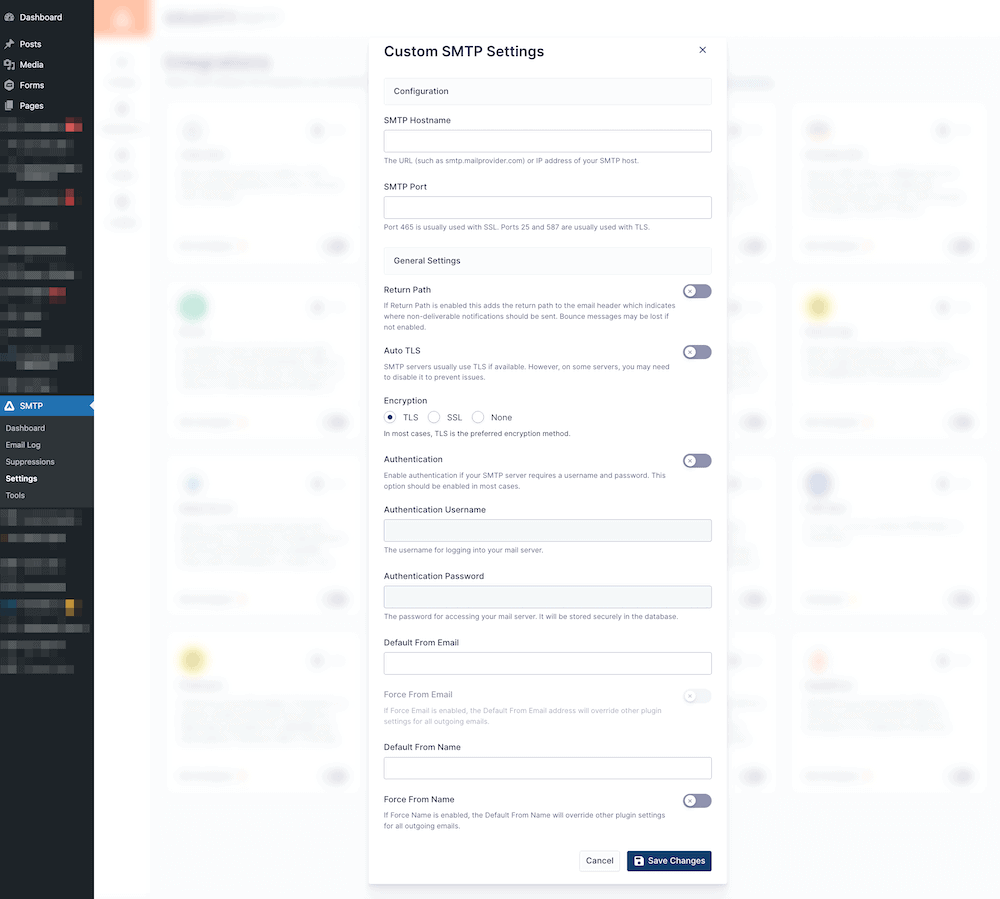
4. Finally, go to the Tools tab of the Gravity SMTP plugin and enter your own email address then send yourself a test email, to check it’s working successfully. The test email should arrive looking like the below example.
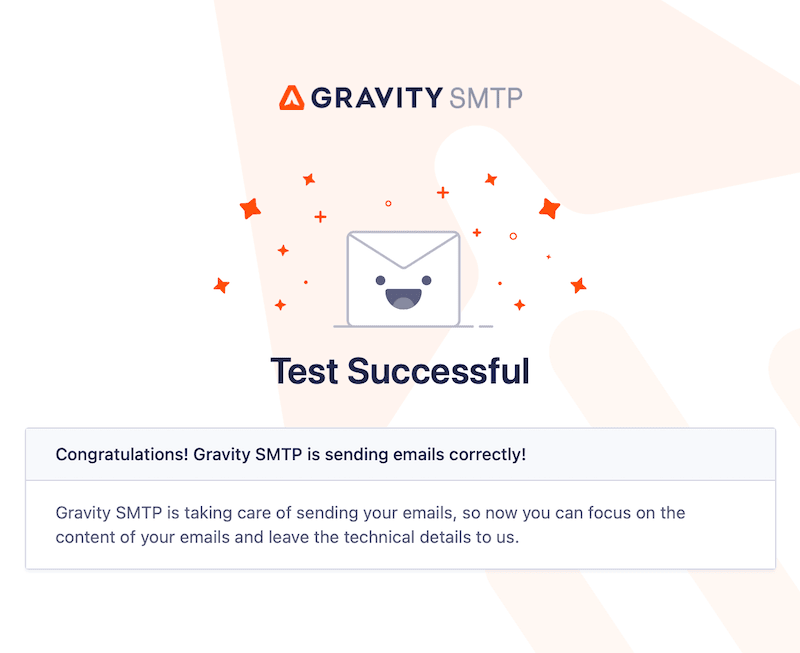
That’s it – all done!
If you’re an erjjio client and you get stuck with any of the above, please get in touch 🙂


