
Share
We’re sometimes asked how to login to additional email addresses, once they have been created through G Suite.
Once you’ve logged in for the first time, you will probably want to set up an email signature, and this process is quick and simple. See our article about setting up G Suite which explains how to do that part too.
The following steps explain how to login to G Suite email, when you already have an existing, personal Gmail account.
You can easily switch between different accounts, without having to logout of each account every time.
After signing into your existing Gmail account at https://mail.google.com, click your profile icon in the top-right corner, then click Add account.
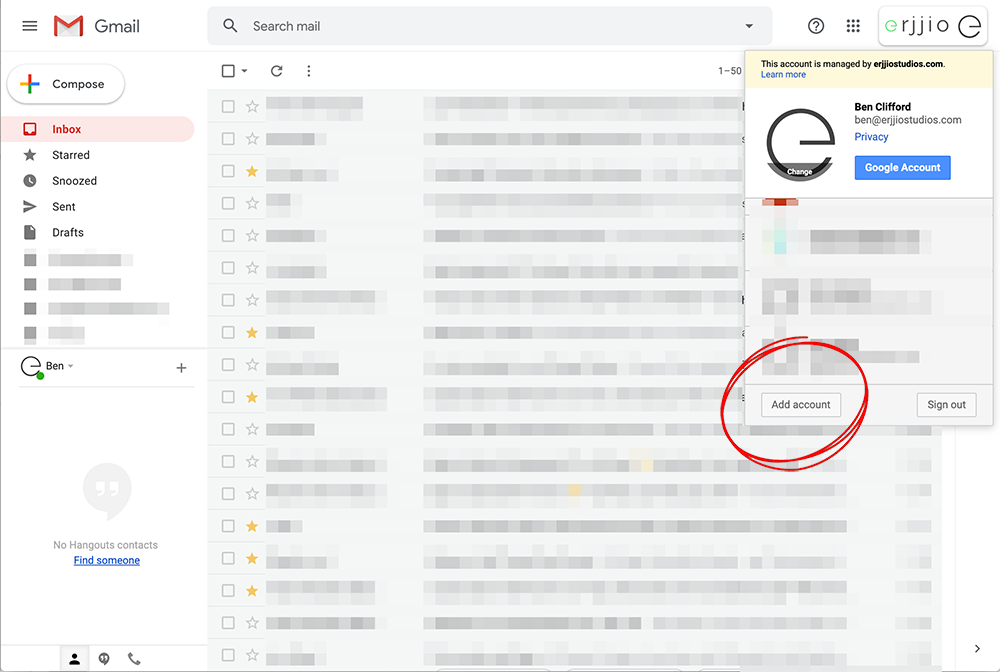
Next, click the Use another account option.

You will then be prompted to enter your G Suite email address and password. Once you’ve logged in, you will be able to switch between this new account and the original account, via the profile icon in the top-right as per the earlier step.
Note – if you’re not sure of your password for the new account, you can use the Forgot password? link, after entering your email address. A reset link will be sent to the backup email that was specified for you when you were added by your account administrator in G Suite. This is often your personal Gmail address.
Alternatively, your account administrator can reset the password on your behalf, within their G Suite Admin Console at https://admin.google.com as follows:





Reader Interactions